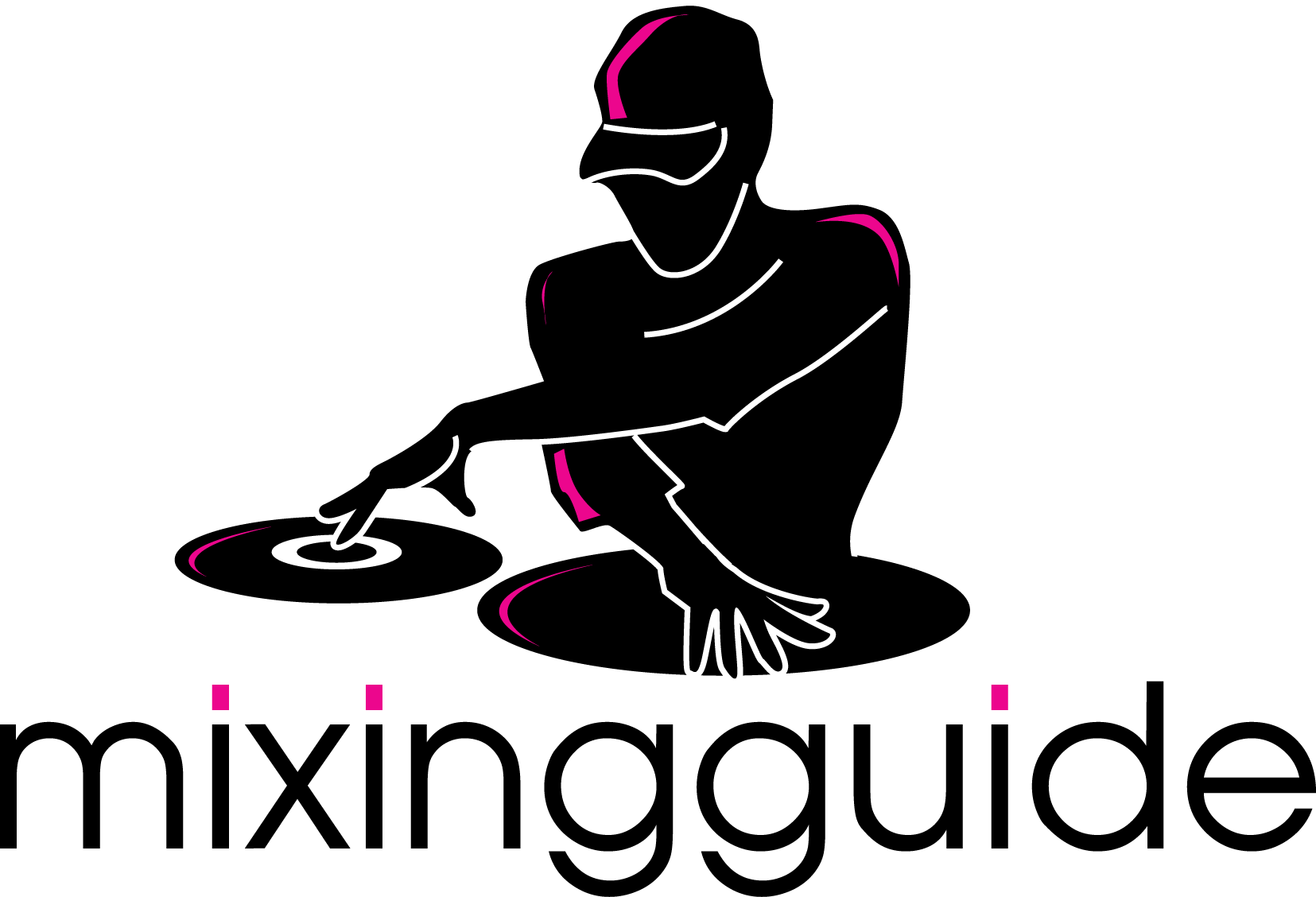Cueing
Hi all,
I’ve just got back from seeing my family for Christmas and I think I’ve had enough food for a month. My mum actually made a few things for me to freeze too, mums will always be mums.
Anyway back to business. Last week I went through BPMs and showed you the built-in counter available on the CDJ. Today I want to talk about cueing a track ready for beatmatching. As always, it is advisable to watch the video to get an idea of what I’m talking about.
Cue points
Think back to when we first went through the CDJ’s features. Back then I briefly explained a cue point as being a place in the track that you want to get to quickly. The CDJ has the ability to have a main cue point and an extra 3 hot cue points (in the top left, A, B and C).
When we are beatmatching, we won’t get the tempo correct the first time. It is therefore advisable to set a cue point at the part of the track we want to start mixing from. Once we have the BPMs the same, we can go back to the cue point and perform the real mix.
Auto-cueing
When we’re mixing, since we want the tempos of the 2 tracks to be the same, we need a way to identify whether they are the same. Keeping in mind that there are 4 beats in a bar it makes sense to play the first beat of the bars at the same time for both tracks. To do this, we want to set our cue point at the first beat of the bar so when we hit play, the sound starts on the first beat.
The CDJ has a feature called auto-cue which can be activated and deactivated by holding down the ‘Time mode / Auto cue’ button for a few seconds.
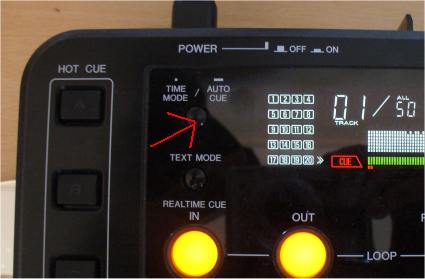
When auto-cue is set and you browse through the tracklisting, the CDJ will find the first beat of the bar and set the cue point on it. More often than not this is accurate. We can find out whether it is by pressing play and sensing whether it’s accurate.
Manual cueing
If the CDJ hasn’t been able to find the first beat of the bar (or if you want to mix in from somewhere in the middle of the track) then you must set the cue point yourself. Do so like this:
- Play the track and get to where you want to stop.
- When you get to the beat you want to stop at, press pause.
- It is in the pause state that you set cue points so press the cue button. Watch the LCD display in the center of the jogwheel when you do this to notice the little red bit moving. This indicates the cue point.
- To fine-tune the point, while it is paused move the jog wheel around. What I do is move it back and forth at a fast enough pace that I can hear the beat. At the very beginning of the beat hit the cue button again to set the cue point at this location.
- Test it out by playing the track, hitting cue to rewind back to the cue point then playing the track again.
In the video things will become clearer as we do this for a few tracks.
Until next time….
I hope you guys are having fun so far. Now that we’ve got the cue point set where we want it, next week we will expand on this and match the tempos of 2 tracks.